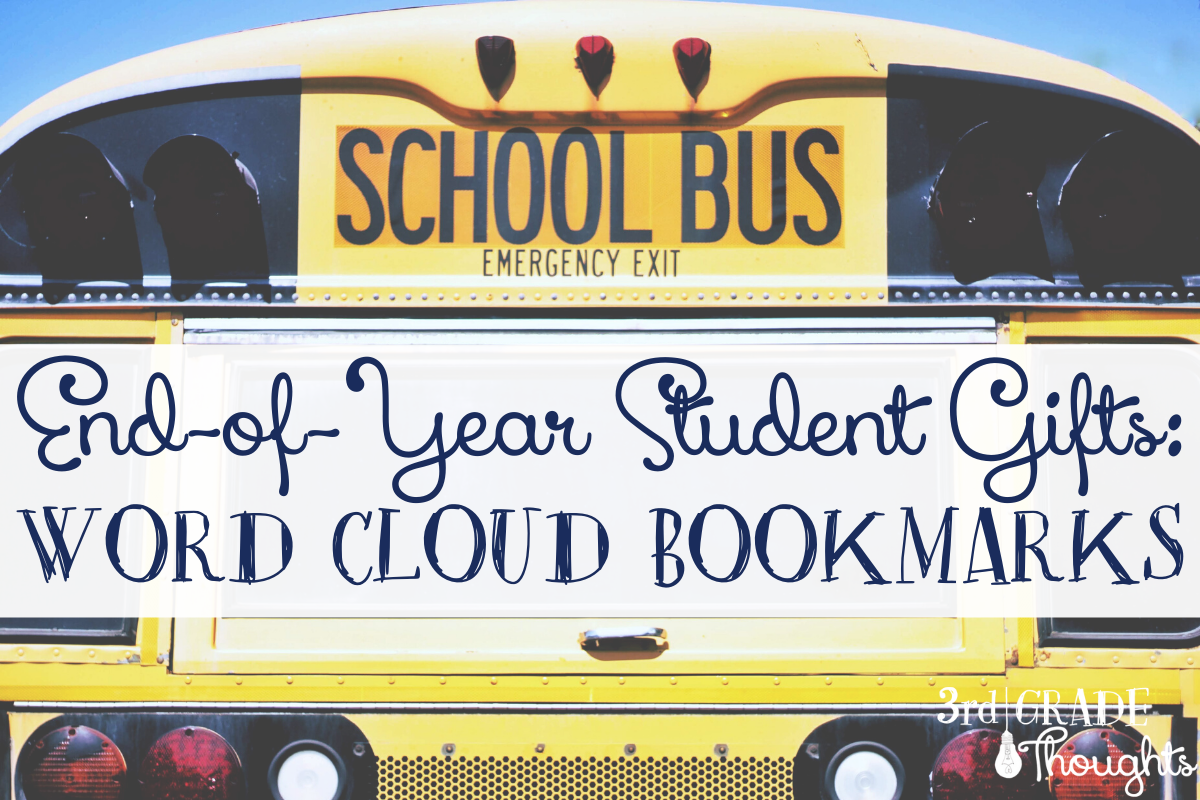
Because we ended the year 100% virtual, I wanted to be able to organize and end-of-year student gift that was tangible, meaningful, and didn't cost a lot for me to make, either in time or money.
I landed on word cloud bookmarks and I am so glad I did!
Set-Up
I created a Google Form (we're a Google-based district) and on it, each child's name was listed and the directions said to write three describing words, strong adjectives, or a compliment.Because I taught fifth grade, this was a bit easier than third. The downside of Forms, as I realized after this had already begun, is that it does not save their work. Doing it over again, I would use Slides or Docs so they could really take their time, but Forms it was and honestly, it worked out very well.
You can grab a copy of this Google Form HERE. Just click the "Duplicate" image on the bottom-right of each question to make enough for your students.
After the class had submitted their adjectives, I went into the "Results" tab and copied the words listed under every student.
Word It Out
There have been a host of word cloud websites that have come and gone throughout the years. I posted about one a few years back HERE, but that site no longer works without Flash. Some of the others I found required a subscription, so I was delighted to discover Word It Out.I was able to paste the words directly into the box and go!
The great part about Word It Out is that there are so many options and ways to customize your bookmark. I was able to change the font, colors, word size, etc.
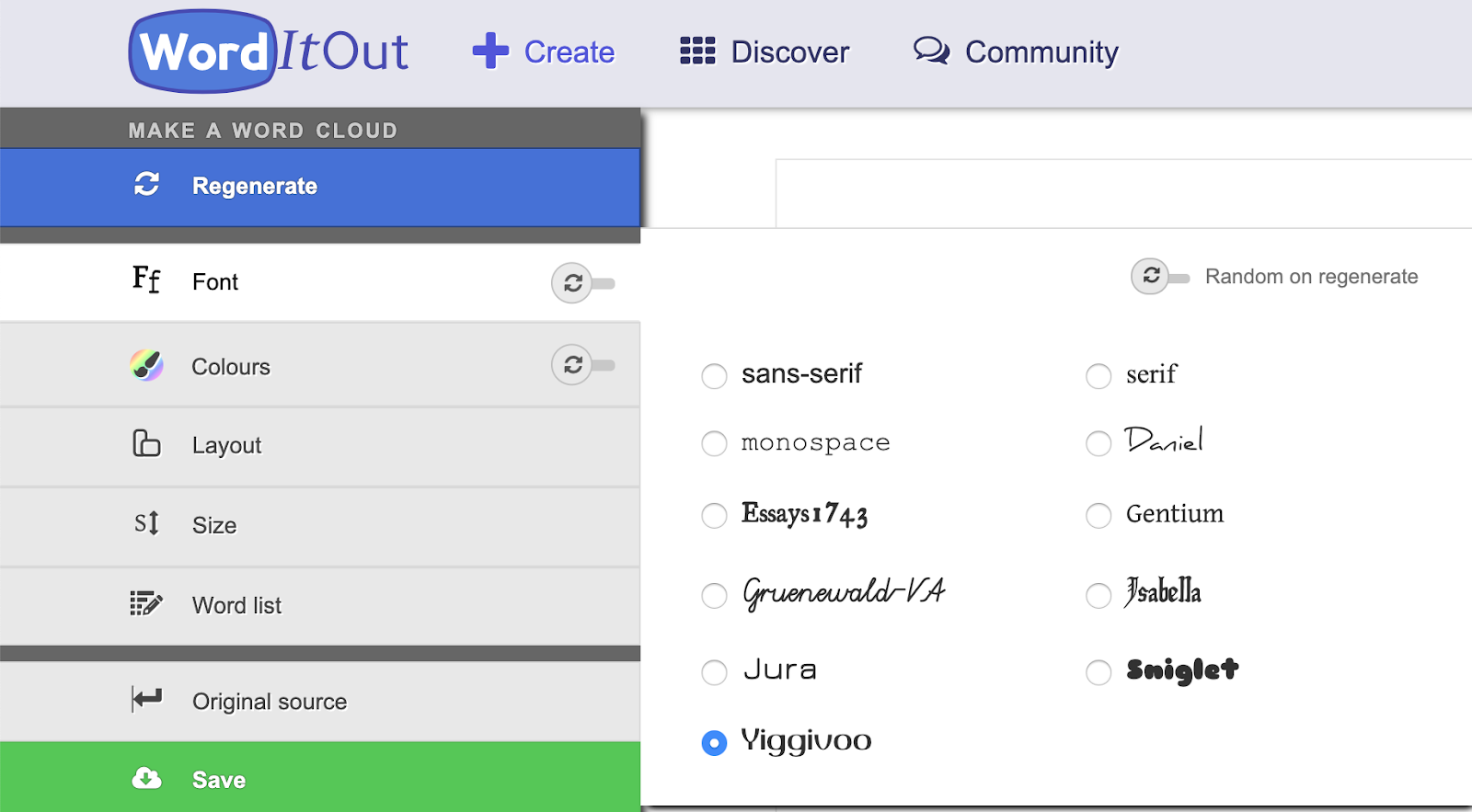
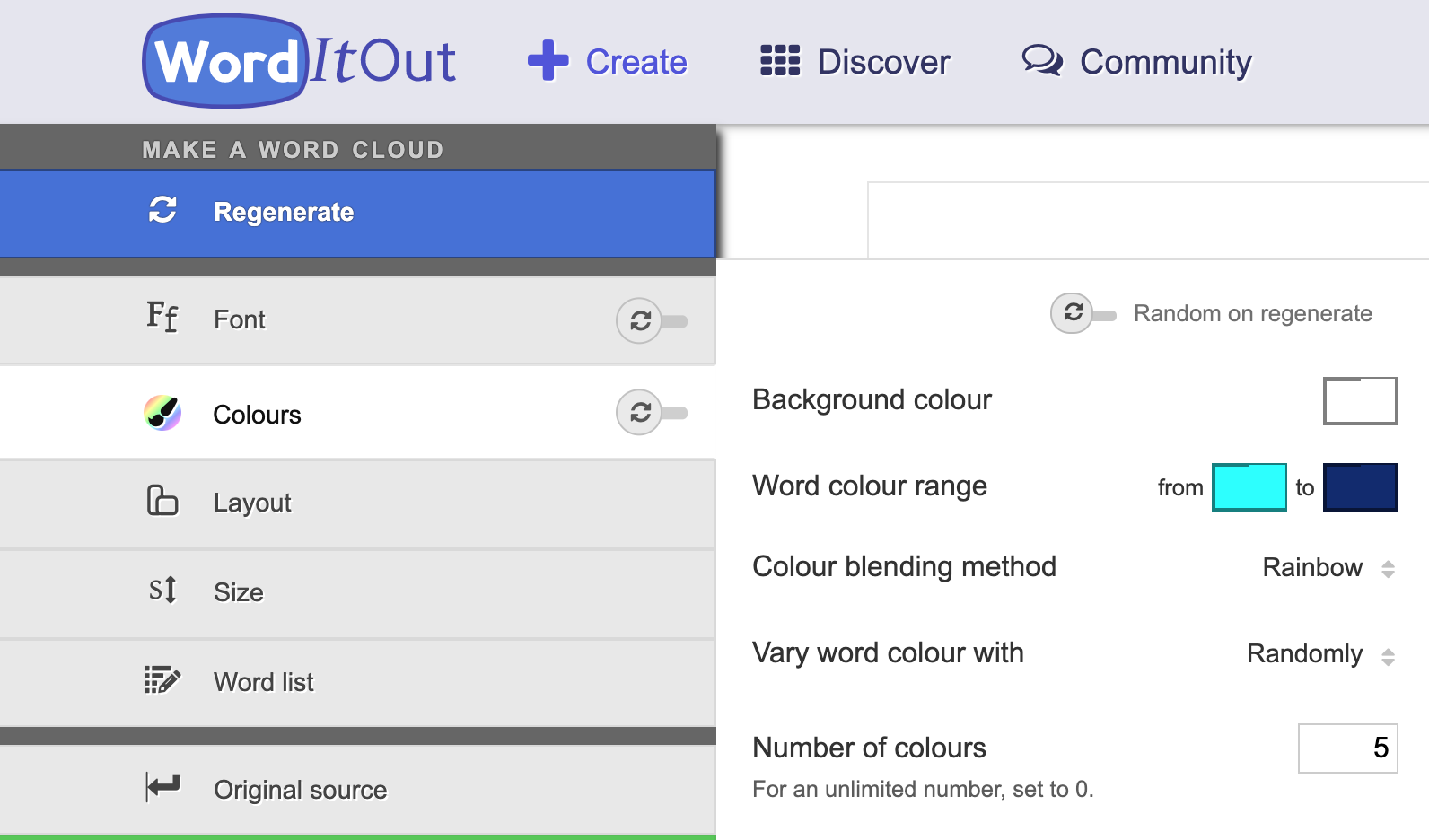
*Tip* Once you get a look you like, click the "Random on regenerate" button to off so that you can reuse that template over and over again. You can then just regenerate and get new placement of words.
When it came to size and placement, I chose to customize the ratio to 3:1. I also made the font size HUGE to try and fill as much of the page as possible.
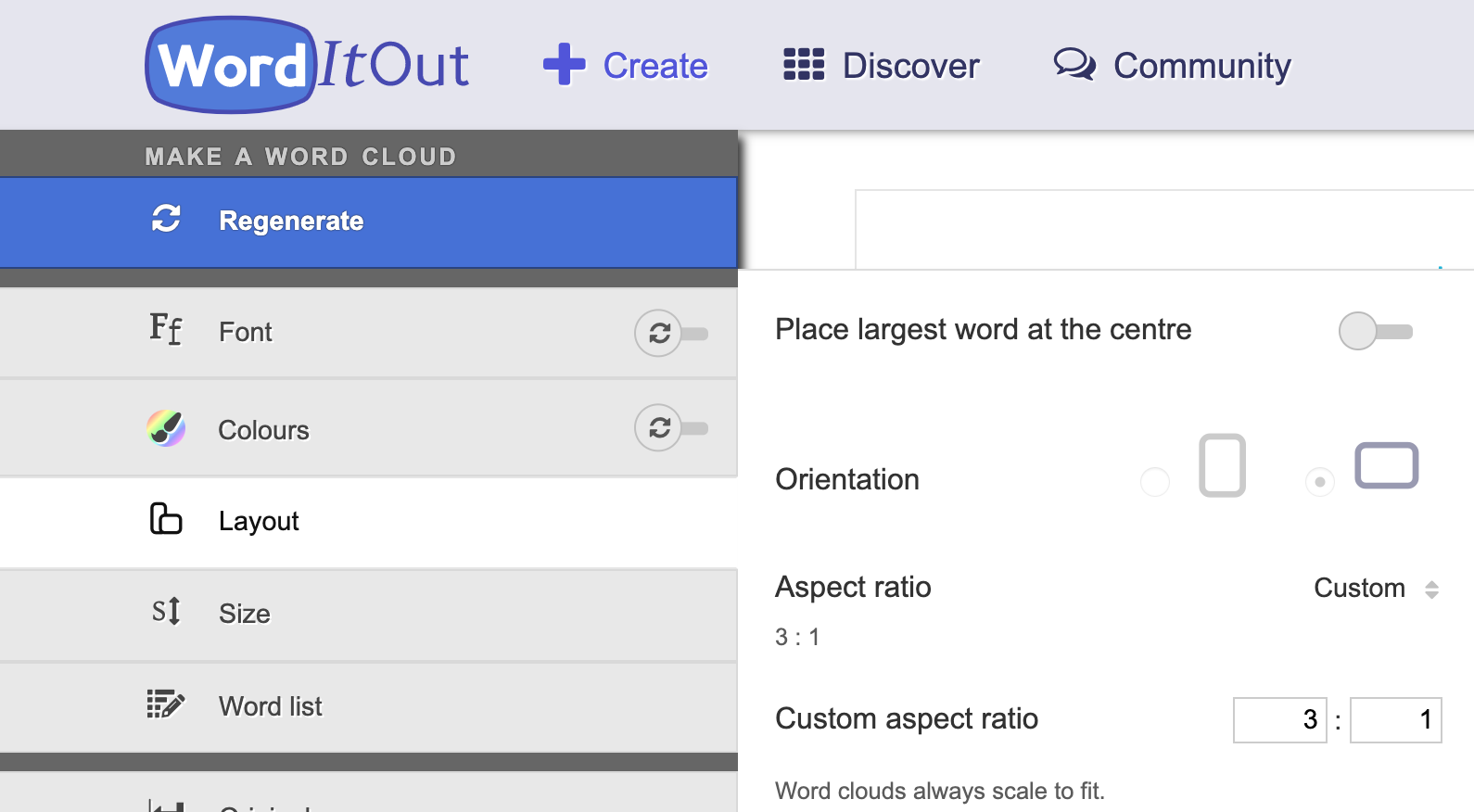
I did have to adjust the words a bit: I always added their first names in ALL CAPS so that it would really stand out. Word It Out does take out some common words, but I had them take out even more like "sense" and "really" since those floating around randomly didn't make sense.
These are all customizable options, so it's worth looking into all of their options.
Once I was comfortable with the look of a student's bookmark (it usually took about 3-5 regenerates to get one that filled the space and showed the student's name clearly), I took a screen grab of that section and pasted it into a Google Slide.
*Tip* I have a Mac, so I click COMMAND + CONTROL + SHIFT + 4 to be able to select just a portion of the screen. Be sure to check out this helpful article HERE for Windows and more.
Google Slides & Printing
On Google Slides, I pasted them directly onto the slides and turned, then lined them up so there were four to a page stacked next to each other.
Be sure to adjust the dimensions of the Google Slides to Landscape and 8.5 x 11" BEFORE you start pasting the images down.
Then, when all 27 of my students had their image on the Slides, I downloaded it as a PDF.
When I went to print, I printed 2 to a page to make these about 5" high. There is a helpful tutorial HERE and HERE to help if you haven't printed using the "Multiple" option yet.
I also printed these on cardstock to help increase their lifespan.

After they printed, I sent them through my home laminator (I have used THIS ONE for years and love it!).
Cutting & Assembling
The final step was to trim and tassel.
I honestly cannot cut a straight line to save my life, so I have multiple paper cutters at my house. I use them all of the time and because this was more delicate cutting, I pulled out my trimmer that I use for photos and stickers (I use THIS ONE and it hasn't failed me yet!).
I then enlisted the help of my nine-year-old daughter to help me put these together. I would punch a hole at the top and she would add the tassel. Our school colors are teal and navy, so I grabbed THIS SET of 100 tassels from Amazon and they were perfect.
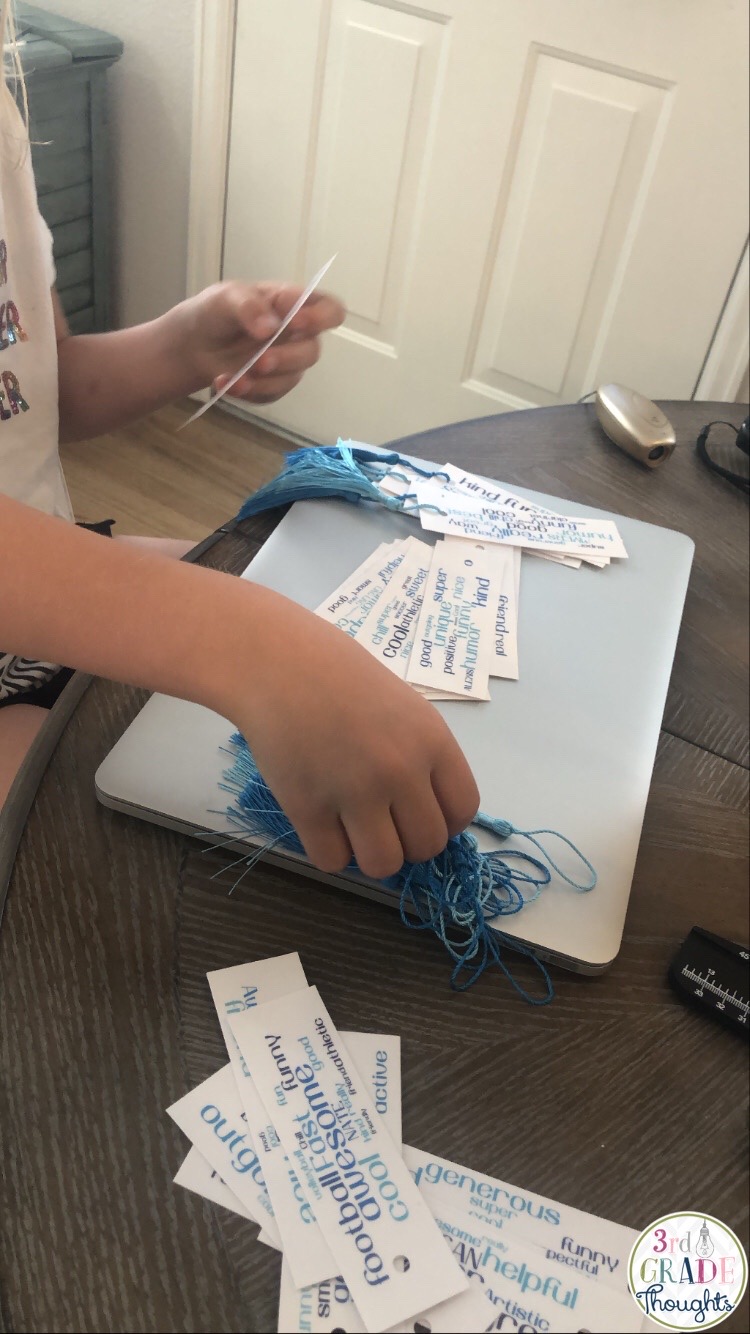
Our final products were just right!
I am hoping that my students can use them next year and see how much they were cared for and what wonderful friends they had supporting them.
Middle school can be such a tricky time and the added isolation that this distance learning has heaped upon them has left some kids feeling extra lonely.
These bookmarks can offer up a reminder that they are not ever alone.

I hope this gift idea can be useful to you in these final days of teaching this year.
While it looks like a lot of steps, the copying and pasting from Google Forms and using the same template on Word It Out makes it fast and simple. I ended up printing, laminating, and assembling these all the night before we gave students their things, so it can be done in a pinch! Ha!
Let me know any questions you have and I wish you all a wonderful end-of-year and a relaxing summer ahead. I know this is not how any of us imagined this, but I know you are all working overtime to make it special and meaningful for your kiddos, and they appreciate that so much.




Fabulous idea!
ReplyDeleteThank you so much!
Delete